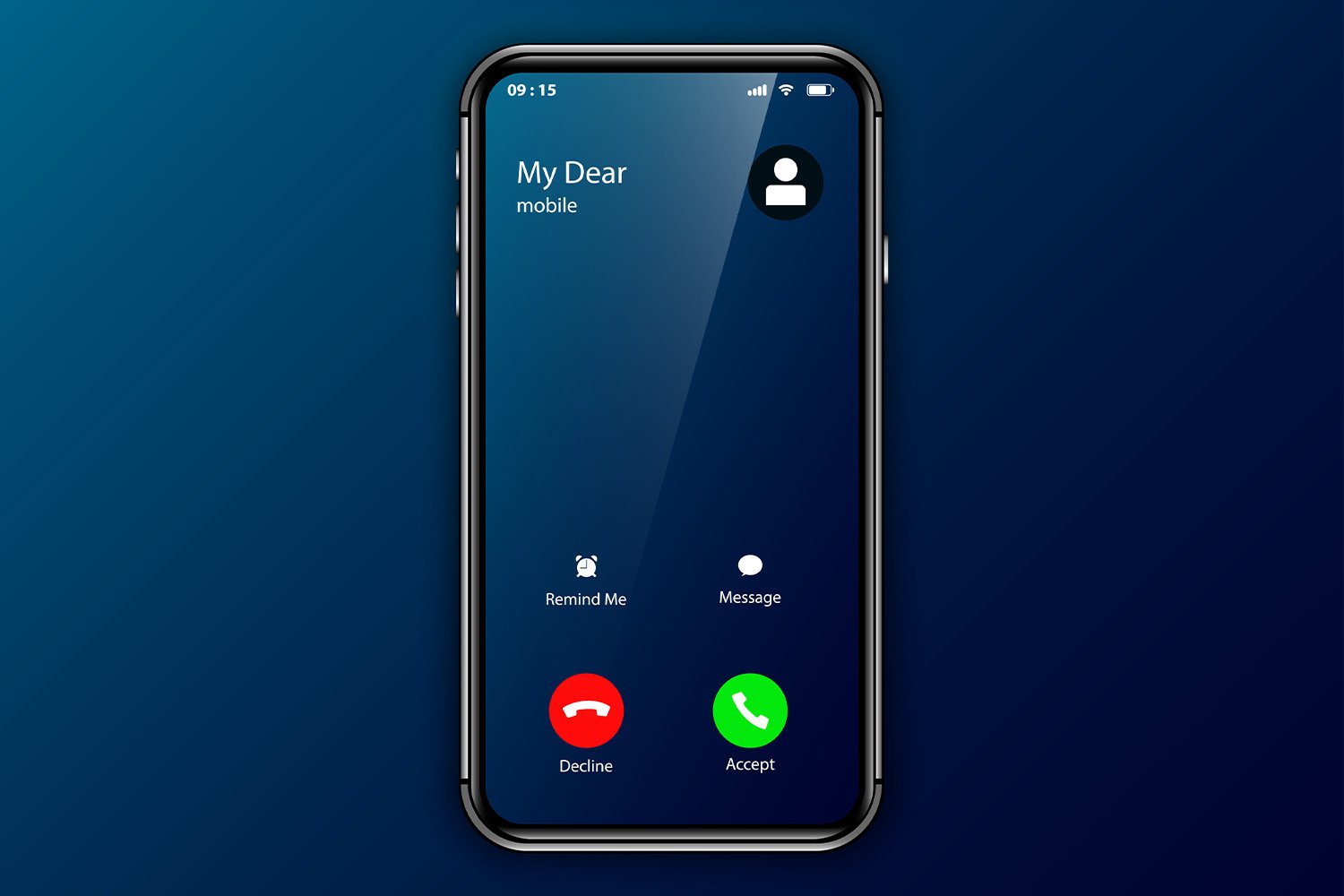Unless you have specifically blocked numbers from ringing, you probably want to know who is calling. Checking your phone and noticing you have missed calls instantly produces panic and anxiety.
If your iPhone isn’t ringing properly, then you miss out on very important calls and information. Considering how much an iPhone costs, this is especially frustrating to experience. Replacing your iPhone means spending a few more hundred dollars, and even cell repair services can get a little pricey.
Luckily, there are quite a few things you can do at home that might help solve the issue.
Check And See If “Do Not Disturb” Is Enabled
The first thing that you should do if your iPhone isn’t ringing is to check and make sure that you didn’t accidentally turn on the “Do Not Disturb” feature of your phone. It’s possible that you may have enabled this option that silences your notifications, calls, alarms, and other alerts. Your phone will still receive calls, but you won’t be able to hear a ring.
To disable this feature, you will have to swipe up from the bottom of your phone and bring up the command center. From here, you will look for an icon that is shaped like a crescent moon. If you see this icon, then it means “Do Not Disturb” is on.
Pressing the icon should disable this mode and allow your phone to ring and function normally again.
Look At The Ring/Silent Switch
Another possibility is that you may have accidentally muted your ring volume by pressing the Ring/Silent switch into the silent position. This switch is located on the upper left side of your phone, just above the volume buttons.
If you can see a band of red, then the button has been moved into silent mode. By sliding this button upwards, the phone returns to ringer mode, and you should hear sound when someone calls.
Turn Up The Volume
While you are checking out the Ring/Silent switch, take the opportunity to turn up your phone’s volume, just in case that is needed. The ringing volume may be too low for you to hear the ringing.
You can use the buttons on the side of your phone, or you can check your settings. Go into the settings tab and select the Ringtone and Volume options. From there, adjust the volume level using a slider.
Your iPhone Might Be In Headphone Mode
If you like to use headphones or earbuds, then your iPhone might be stuck in headphone mode. This can especially be true if you often use a Bluetooth device with your iPhone. If your phone is stuck in headphone mode, it sends the ringtone to a device even if it’s not connected or plugged in.
There are a few ways that you can deal with this potential issue. First, plug in your earbuds and then remove them. This helps the phone to recognize that the earbuds have been removed and headphone mode is no longer needed. It also helps to clear out any dust or debris stuck in the port that could be causing the issue.
Another way is to enable Airplane mode on your phone from the command center. This will sever any connection with a Bluetooth device.
Lastly, you can check the Airplay icon in the command center to see if other devices are connected. The icon looks like a triangle with three circles. If there is anything other than your iPhone selected, disable them and choose your phone.
See If Call Forwarding Is Turned On
If you have call forwarding enabled, your iPhone won’t ring whenever it receives a call. To check, you will have to open the settings of your iPhone. Select the Phone tab and look for the Call Forwarding option. Press the option to turn it off if it is enabled.
Check If The Number Is Blocked
Your iPhone allows you to create a list of blocked numbers. Although not as effective as other methods of blocking calls, this feature results in your phone not receiving a call.
To find out if the number was blocked, open up the settings app of your phone. Then, choose the Phone tab and select the Call Blocking and Identification tab.
From here, you can see a list of phone numbers that you have blocked. To unblock a specific number, swipe the number to the left and select the Unblock option.
Turn Off The Silence Unknown Callers Feature
Another iPhone capability is the Silence Unknown Callers feature. This feature is similar to the blocking feature, but it blocks all numbers unless they are already listed in your contacts.
To disable this feature, open up settings and select the Phone option. You should see Silence Unknown Callers in the list of options. Select it and disable the feature to allow all calls to come through.
Restart Your Phone
Sometimes the best way to try and fix an issue with technology is to turn it off and then back on again simply. Restarting your phone helps to restore your ringing issue and is very easy to do. All you have to do is to press the Sleep/Wake button and hold it down.
You would then drag the “slide to power off” prompt on your phone to turn it off. When the screen has gone completely black, you would then press and hold the Sleep/Wake button one more time and turn it back on.
Check For Possible Updates
There are new versions of iOS coming out periodically. While your phone installs these updates automatically, your phone may not be up to date. The updates are designed to fix common bugs and issues faced by iPhone users, and it’s possible that a new version restores your phone's ringing.
Open up the settings option on your phone and select the General tab. Look for the Software Update option and open it. If you see an update is available, tap the Install Now button to begin the downloading process. Once the update has been installed, your phone will reboot itself and restart.
The Takeaway
Even though a ringing phone is disruptive and annoying, it’s important to know when you receive a call. If your iPhone isn’t ringing whenever you receive a call, there are several ways that you can fix it.
The most likely scenario is that you accidentally enabled or disabled one of the features listed above. Check the various features listed to see if you have them running. If that doesn’t work, then it could be a software issue that an update may fix.
If none of the options listed above work, then you could reset your phone to factory settings. This action erases all of your data and information, so make sure that you have backed up everything first.
SOURCES:
Own an iPhone or iPad? Here's why you should update your device now | USA Today
iPhone Not Ringing: 8 Ways to Fix It | Businessinsider.com
How to Fix iPhone Not Ringing Problem | Lifehack.org
How to Get Your iPhone Out of Headphone Mode in 6 Ways | Businessinsider.com